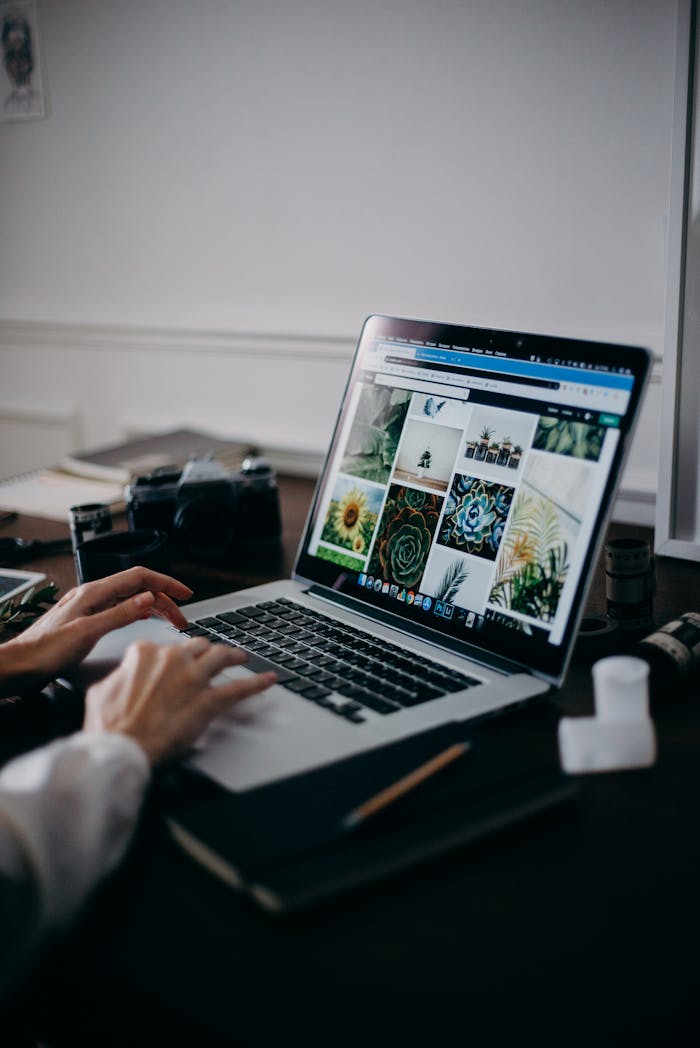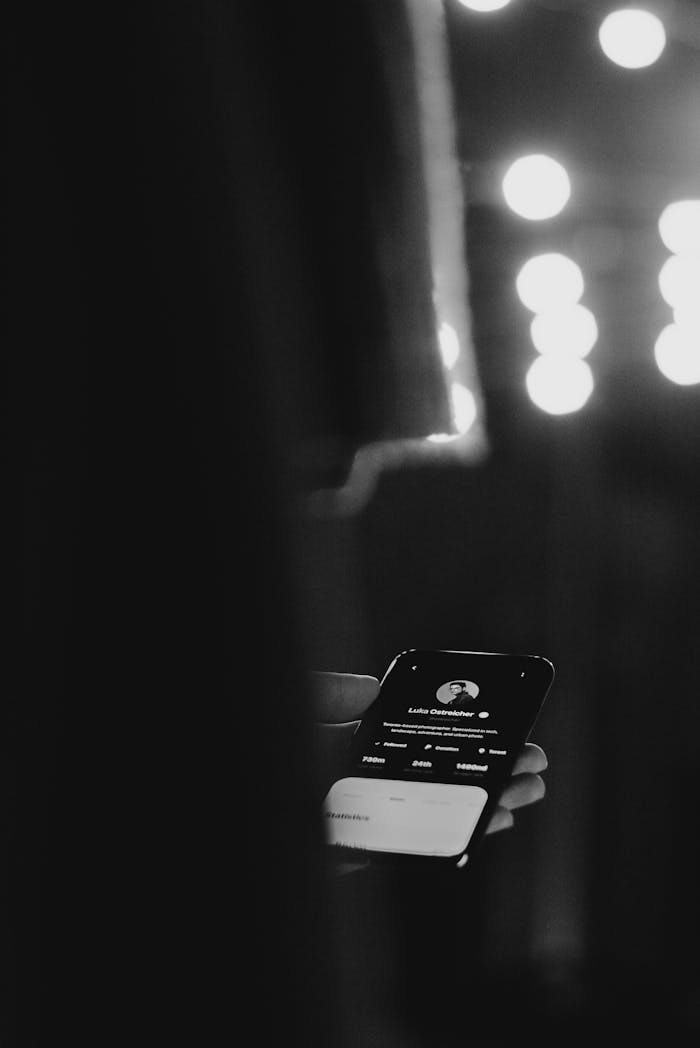Introduction
Navigation is the backbone of any digital product. Even the most beautiful interface can feel frustrating if users can’t find what they need. In this deep‑dive guide, we’ll explore proven strategies and actionable tips to design navigation that feels effortless—so your users stay engaged and achieve their goals without friction.
Understand Your Users’ Mental Models
Before sketching menus or sidebars, invest time in research:
- Card Sorting
- Open Sorts: Let participants group content into categories they create.
- Closed Sorts: Provide predefined labels and see where items land.
- Tree Testing
- Validate your proposed hierarchy by asking users to find specific items in a simplified text menu.
- Analytics Review
- Examine where visitors click most often, which pages have high exit rates, and common search terms.
Pro Tip: Use insights from these methods to align your information architecture (IA) with how real users think—reducing confusion and dead‑ends.
Choose the Right Navigation Pattern
Depending on your product’s complexity and the user’s context, different patterns shine:
| Pattern | Best For | Key Considerations |
|---|---|---|
| Top Bar (Global Nav) | Sites with up to 7 primary sections | Ensure labels are clear and concise |
| Sidebar (Vertical) | Web apps with deep hierarchies or dashboards | Collapse/expand functionality helps manage space |
| Hamburger Menu | Mobile interfaces or minimalist designs | Combine with clear icons or labels |
| Tabs | 2–5 peer sections (e.g., within an app) | Highlight active tab and provide overflow handling |
| Mega‑Menus | Large e‑commerce or content‑heavy websites | Group items under clear headings; use visuals sparingly |
Craft Clear, Scannable Labels
Words matter—ambiguous labels lead to hesitation:
- Use Action‑Oriented Terms: “Shop,” “Get Started,” “Contact Us”
- Avoid Jargon: Replace “Resources” with “Guides & Tutorials” if that’s more descriptive
- Be Consistent: Keep your naming scheme uniform across top‑level and secondary items
Checklist for Effective Labels:
- Is it unambiguous?
- Is it as short as possible?
- Does it align with common industry conventions?
Enhance Usability with Progressive Disclosure
Show only what’s necessary, then reveal more on demand:
- Primary Links
- Display top‑level items prominently.
- Secondary Links
- Nest under dropdowns or within expandable sections.
- Tertiary Details
- Include within in‑page accordions or dedicated sub‑pages.
By structuring depth this way, you keep interfaces clean while still offering comprehensive access.
Support Orientation and Wayfinding
Users should always know where they are and how to go back:
- Breadcrumbs
- Show the path from the homepage to the current page.
- Active States
- Highlight the current section in menus and submenus.
- Search & Quick Links
- For content‑heavy sites, a prominent search bar plus “Popular Pages” shortcuts can reduce clicks.
Design for Mobile and Touch
With over half of web traffic on mobile, your navigation must translate smoothly:
- Thumb‑Friendly Zones
- Place key controls within easy thumb reach (bottom of screen).
- Gestures
- Consider swipe‑in sidebars or pull‑down menus for advanced interactions.
- Responsive Breakpoints
- Test your menu at common widths (320px, 375px, 414px) to ensure no overlaps or cut‑offs.
Test Early and Often
No design is perfect on paper—iterative testing uncovers issues:
- Prototype Testing
- Use clickable wireframes (Figma, XD) to simulate menu behavior.
- First‑Click Tests
- Track where users click first when given a task; aim for an 80%+ success rate.
- A/B Tests
- Experiment with label wording, menu layout, or placement to find what resonates best.
Conclusion
Intuitive navigation blends solid research, clear labeling, thoughtful pattern selection, and relentless testing. By following these best practices, you’ll create a user journey that feels natural, keeps frustration at bay, and guides visitors smoothly from entry to conversion. Remember: the best navigation systems are invisible—they let your content and functionality shine.